Apache HTTP Server Version 2.4
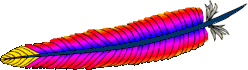
Apache HTTP Server Version 2.4
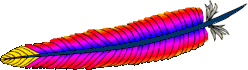
This document covers compilation and installation of the Apache HTTP Server on Unix and Unix-like systems only. For compiling and installation on Windows, see Using Apache HTTP Server with Microsoft Windows and Compiling Apache for Microsoft Windows. For other platforms, see the platform documentation.
Apache httpd uses libtool and autoconf
to create a build environment that looks like many other Open Source
projects.
If you are upgrading from one minor version to the next (for example, 2.4.9 to 2.4.10), please skip down to the upgrading section.
 Overview for the
impatient
Overview for the
impatient Requirements
Requirements Download
Download Extract
Extract Configuring the source tree
Configuring the source tree Build
Build Install
Install Customize
Customize Test
Test Upgrading
Upgrading Third-party packages
Third-party packages| Download | $ lynx http://httpd.apache.org/download.cgi
|
| Extract | $ gzip -d httpd-NN.tar.gz |
| Configure | $ ./configure --prefix=PREFIX
|
| Compile | $ make |
| Install | $ make install |
| Customize | $ vi PREFIX/conf/apache2.conf |
| Test | $ PREFIX/bin/apache2ctl -k start
|
NN must be replaced with the current version
number, and PREFIX must be replaced with the
filesystem path under which the server should be installed. If
PREFIX is not specified, it defaults to
/usr/local/apache2.
Each section of the compilation and installation process is described in more detail below, beginning with the requirements for compiling and installing Apache httpd.
The following requirements exist for building Apache httpd:
./srclib/apr and ./srclib/apr-util
(be sure the directory names do not have version numbers; for example,
the APR distribution must be under ./srclib/apr/) and use
./configure's --with-included-apr
option. On some platforms, you may have to install the
corresponding -dev packages to allow httpd to build
against your installed copy of APR and APR-Util.--with-pcre parameter. On some platforms,
you may have to install the corresponding -dev
package to allow httpd to build against your installed copy
of PCRE.PATH must contain
basic build tools such as make.ntpdate or xntpd programs are used for
this purpose which are based on the Network Time Protocol (NTP).
See the NTP
homepage for more details about NTP software and public
time servers.apxs or dbmmanage (which are
written in Perl) the Perl 5 interpreter is required (versions
5.003 or newer are sufficient). If you have multiple Perl
interpreters (for example, a systemwide install of Perl 4, and
your own install of Perl 5), you are advised to use the
--with-perl option (see below) to make sure the
correct one is used by configure.
If no Perl 5 interpreter is found by the
configure script, you will not be able to use
the affected support scripts. Of course, you will still be able to
build and use Apache httpd.The Apache HTTP Server can be downloaded from the Apache HTTP Server
download site, which lists several mirrors. Most users of
Apache on unix-like systems will be better off downloading and
compiling a source version. The build process (described below) is
easy, and it allows you to customize your server to suit your needs.
In addition, binary releases are often not up to date with the latest
source releases. If you do download a binary, follow the instructions
in the INSTALL.bindist file inside the distribution.
After downloading, it is important to verify that you have a complete and unmodified version of the Apache HTTP Server. This can be accomplished by testing the downloaded tarball against the PGP signature. Details on how to do this are available on the download page and an extended example is available describing the use of PGP.
Extracting the source from the Apache HTTP Server tarball is a simple matter of uncompressing, and then untarring:
$ gzip -d httpd-NN.tar.gz
$ tar xvf httpd-NN.tar
This will create a new directory under the current directory
containing the source code for the distribution. You should
cd into that directory before proceeding with
compiling the server.
The next step is to configure the Apache source tree for your
particular platform and personal requirements. This is done using
the script configure included in
the root directory of the distribution. (Developers downloading
an unreleased version of the Apache source tree will need to have
autoconf and libtool installed and will
need to run buildconf before proceeding with the next
steps. This is not necessary for official releases.)
To configure the source tree using all the default options,
simply type ./configure. To change the default
options, configure accepts a variety of variables
and command line options.
The most important option is the location --prefix
where Apache is to be installed later, because Apache has to be
configured for this location to work correctly. More fine-tuned
control of the location of files is possible with additional configure
options.
Also at this point, you can specify which features you
want included in Apache by enabling and disabling modules. Apache comes with a wide range of modules
included by default. They will be compiled as
shared objects (DSOs) which can be loaded
or unloaded at runtime.
You can also choose to compile modules statically by using the option
--enable-module=static.
Additional modules are enabled using the
--enable-module option, where
module is the name of the module with the
mod_ string removed and with any underscore converted
to a dash. Similarly, you can disable modules with the
--disable-module option. Be careful when
using these options, since configure cannot warn you
if the module you specify does not exist; it will simply ignore the
option.
In addition, it is sometimes necessary to provide the
configure script with extra information about the
location of your compiler, libraries, or header files. This is
done by passing either environment variables or command line
options to configure. For more information, see the
configure manual page. Or invoke
configure using the --help option.
For a short impression of what possibilities you have, here
is a typical example which compiles Apache for the installation
tree /sw/pkg/apache with a particular compiler and flags
plus the two additional modules mod_ldap and
mod_lua:
$ CC="pgcc" CFLAGS="-O2" \
./configure --prefix=/sw/pkg/apache \
--enable-ldap=shared \
--enable-lua=shared
When configure is run it will take several minutes to
test for the availability of features on your system and build
Makefiles which will later be used to compile the server.
Details on all the different configure options are
available on the configure manual page.
Now you can build the various parts which form the Apache package by simply running the command:
$ make
Please be patient here, since a base configuration takes several minutes to compile and the time will vary widely depending on your hardware and the number of modules that you have enabled.
Now it's time to install the package under the configured
installation PREFIX (see --prefix option
above) by running:
$ make install
This step will typically require root privileges, since PREFIX is usually a directory with restricted write permissions.
If you are upgrading, the installation will not overwrite your configuration files or documents.
Next, you can customize your Apache HTTP server by editing
the configuration files under
PREFIX/conf/.
$ vi PREFIX/conf/apache2.conf
Have a look at the Apache manual under
PREFIX/docs/manual/ or consult http://httpd.apache.org/docs/2.4/ for the most recent
version of this manual and a complete reference of available configuration directives.
Now you can start your Apache HTTP server by immediately running:
$ PREFIX/bin/apache2ctl -k start
You should then be able to request your first document
via the URL http://localhost/. The web page you see is located
under the DocumentRoot,
which will usually be PREFIX/htdocs/.
Then stop the server again by
running:
$ PREFIX/bin/apache2ctl -k stop
The first step in upgrading is to read the release announcement
and the file CHANGES in the source distribution to
find any changes that may affect your site. When changing between
major releases (for example, from 2.0 to 2.2 or from 2.2 to 2.4),
there will likely be major differences in the compile-time and
run-time configuration that will require manual adjustments. All
modules will also need to be upgraded to accommodate changes in the
module API.
Upgrading from one minor version to the next (for example, from
2.2.55 to 2.2.57) is easier. The make install
process will not overwrite any of your existing documents, log
files, or configuration files. In addition, the developers make
every effort to avoid incompatible changes in the
configure options, run-time configuration, or the
module API between minor versions. In most cases you should be able to
use an identical configure command line, an identical
configuration file, and all of your modules should continue to
work.
To upgrade across minor versions, start by finding the file
config.nice in the build directory of
your installed server or at the root of the source tree for your
old install. This will contain the exact
configure command line that you used to
configure the source tree. Then to upgrade from one version to
the next, you need only copy the config.nice file to
the source tree of the new version, edit it to make any desired
changes, and then run:
$ ./config.nice
$ make
$ make install
$ PREFIX/bin/apache2ctl -k graceful-stop
$ PREFIX/bin/apache2ctl -k start
--prefix and a
different port (by adjusting the Listen directive) to test for any
incompatibilities before doing the final upgrade.You can pass additional arguments to config.nice,
which will be appended to your original configure
options:
$ ./config.nice --prefix=/home/test/apache --with-port=90
A large number of third parties provide their own packaged distributions of the Apache HTTP Server for installation on particular platforms. This includes the various Linux distributions, various third-party Windows packages, Mac OS X, Solaris, and many more.
Our software license not only permits, but encourages, this kind of redistribution. However, it does result in a situation where the configuration layout and defaults on your installation of the server may differ from what is stated in the documentation. While unfortunate, this situation is not likely to change any time soon.
A description of these third-party distrubutions is maintained in the HTTP Server wiki, and should reflect the current state of these third-party distributions. However, you will need to familiarize yourself with your particular platform's package management and installation procedures.